The Samsung Galaxy Watch 4 and Galaxy Watch 4 Classic are undoubtedly one of the best Wear OS smartwatches available on the market. It’s currently one of the only smartwatches that run the latest version of Google’s operating system for smartwatches — Wear OS 3 — making it the go-to choice for most Android smartphone users looking for a premium smartwatch.
Sadly, the Galaxy Watch 4 does not offer the same experience with non-Samsung phones as it does when connected to a Samsung Galaxy device. This makes it a less than ideal purchase for those who own an Android smartphone from a different OEM. Fortunately, you can use a couple of third-party apps and mods to get some of the Samsung-exclusive features on the Galaxy Watch 4.
Which Galaxy Watch 4 features are exclusive to Samsung phones?
Before we get to the third-party apps and mods, let’s first take a quick look at some of the Samsung-exclusive features you don’t get when connected to a non-Samsung device.
Galaxy Watch 4 features that you don’t get when connected to non-Samsung devices:
- ECG
- Blood pressure monitoring
- Samsung Messages
- Camera controls
- Do not disturb mode syncing
- Bedtime mode
- Make/receive calls when not connected to a phone via Bluetooth
- Customizable AR Emoji watch faces
Now that you know what you’re missing, let’s take a look at some workarounds and third-party apps to get some of these features on your Galaxy Watch 4.
Make the most of your Galaxy Watch 4 with a non-Samsung phone
Enable ECG and blood pressure monitoring on the Galaxy Watch 4 with a non-Samsung phone
First and foremost, we’ll talk about enabling ECG and blood pressure monitoring on the Galaxy Watch 4 when connected to a non-Samsung phone. ECG and blood pressure monitoring are two of the most useful Galaxy Watch 4 features, and not having access to them just because you don’t own a Galaxy smartphone is a bummer. Thankfully, a modded version of the Samsung Health Monitor app by XDA Senior Member Dante63 can fix that.
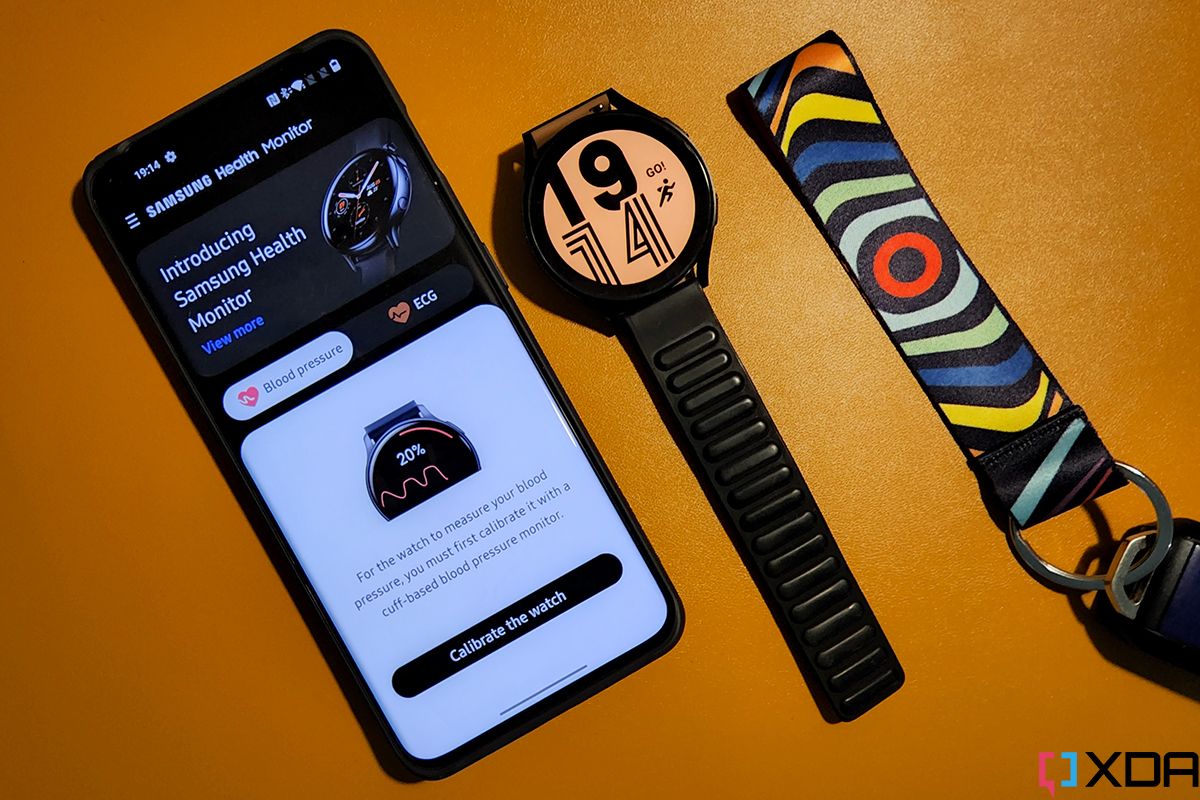
The modded Samsung Health Monitor app enables both ECG and blood pressure monitoring on the Galaxy Watch 4 when connected to a non-Samsung device. Check out our in-depth tutorial on installing the modded Samsung Health Monitor app to enable ECG and blood pressure monitoring on the Galaxy Watch 4.
Enable BP sync on the Galaxy Watch 4 with a non-Samsung phone
While the modded Samsung Health Monitor app enables ECG and blood pressure monitoring on the Galaxy Watch 4 with any non-Samsung device, it doesn’t enable BP sync. Without the feature, your blood pressure data won’t sync with the Samsung Health app on your phone, making it difficult to track. However, Dante63 has you covered. Follow the link for our step-by-step tutorial on how to enable BP sync on the Galaxy Watch 4.
Use these third-party apps to get some of the missing features on your Galaxy Watch 4
Google Messages
Now that you have enabled ECG and blood pressure monitoring on your Galaxy Watch 4 and turned on BP sync, it’s time to move on to the other features. As mentioned earlier, the Galaxy Watch 4 does not give you access to the Samsung Messages app when you’re connected to a non-Samsung device. Fortunately, you don’t have to look too hard to find an alternative.
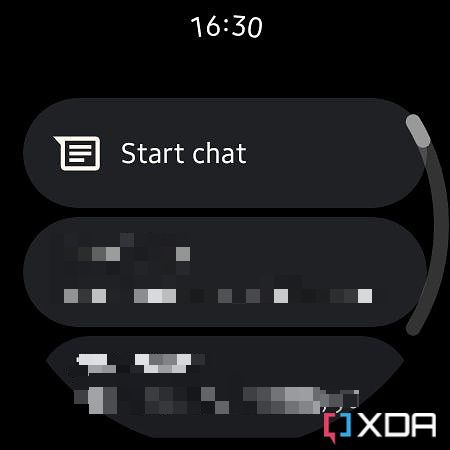

The Google Messages app is a great replacement for the missing Samsung Messages app, and it works on the Galaxy Watch 4 even when connected to a non-Samsung device. You can download the app by opening the Play Store on your Galaxy Watch 4, searching for Google Messages, and then selecting the Install button. The only drawback to using Google Messages over Samsung Messages is that it lacks two features. The Google Messages app does not offer support for sending audio messages from the Galaxy Watch 4 or a shortcut to help you quickly open a message on your phone. Sadly, you can’t get these features with a third-party app.
Messages (Free, Google Play) →
Camera One: Wear, Galaxy Watch
While you don’t get access to camera controls on the Galaxy Watch 4 when connected to a non-Samsung phone, you can get the same set of features with the Camera One app. You can download the app from the Play Store on your Galaxy Watch 4 and use it to preview the viewfinder on your watch’s screen, click photos, capture videos, and even record audio.
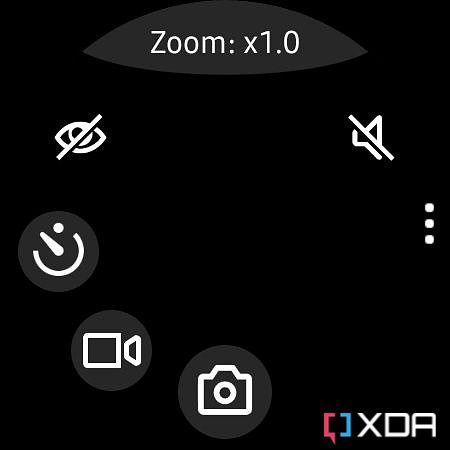

The Camera One app features a functional UI with buttons for all commonly-used camera features right on the viewfinder. Its default interface includes shutter buttons to help you quickly capture photos and videos, along with buttons for the power saving mode, timer, flash, zoom, exposure value, white balance, and filters. The app opens the rear-facing primary camera by default and you can swipe down from the top of the display to switch to the selfie shooter.
Camera One: Wear, Galaxy Watch (Free, Google Play) →
Unfortunately, you can’t get Do not disturb mode syncing, Bedtime mode syncing, the ability to make/receive calls when not connected to a phone via Bluetooth, and customizable AR emoji watch faces on the Galaxy Watch 4 using third-party apps. But there are a couple of other third-party apps that you can use to enhance your experience further. Check out the section below for a few app recommendations and tips to make the most of your Galaxy Watch 4 when connected to a non-Samsung phone.
Miscellaneous apps and tips
Use Gboard instead of the built-in keyboard app
The built-in T9 keyboard on the Galaxy Watch 4 is a blast from the past and, frankly, it should’ve stayed there. It’s a pain to use, and you’d be better off installing the Gboard app on your watch.

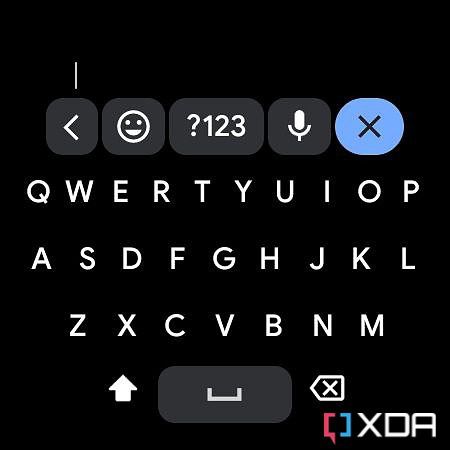
The Gboard app gives you access to a full keyboard layout on your watch’s display and the best part about it is that it offers support for swipe input. It’s well optimized for the watch’s tiny display and offers a significantly better typing experience than the stock keyboard app.
Gboard - the Google Keyboard (Free, Google Play) →
Launch apps and perform actions faster with Wear Gesture Launcher
The Wear Gesture Launcher app is a handy app that lets you open apps and perform actions by drawing custom gestures on your Galaxy Watch 4 display. For instance, if you want to open Google Maps, you have to open the app drawer by swiping up on the homescreen and then tapping on the Google Maps icon in the app drawer.


With Wear Gesture Launcher, you can do so by simply tapping on the right edge of the display, no matter which page you’re on, and drawing the Google Maps gesture. The app lets you add custom gestures for all apps installed on your phone and a few timer actions, like setting a new alarm, managing alarms, opening the timer, and opening the stopwatch.
Wear Gesture Launcher - Wear OS - Wear launcher (Free, Google Play) →
Enable notifications only for essential apps to improve battery life
One of the biggest drawbacks of using a Wear OS smartwatch is the below-average battery life. When I first started using my Galaxy Watch 4, it barely lasted a full day and I had to take it off while going to bed to charge it back up for the next day. Because of this, I couldn’t use the sleep tracking feature.
While you can’t do anything to get the Galaxy Watch 4 to last several days like some fitness trackers without sacrificing several features, you can turn off notifications for all non-essential apps to eke out about a day and a half of use on a single charge. I personally only have Telegram and Slack notifications enabled on my watch, and it now lasts me slightly over a day and a half on a single charge, even with continuous heart rate tracking turned on.
Turn on Airplane mode while charging to charge your watch faster
Another issue that I encountered in the first few weeks of using the Galaxy Watch 4 is the painfully slow charging speed. That’s why it initially made sense for me to charge the watch overnight. But I can’t do so anymore, since I wear it to bed for sleep tracking.

To overcome this, I now turn on Airplane mode when I put the watch on charge and I’ve noticed that it charges slightly faster. You can improve the charging speed further by turning it off while it’s charging. But I find that a bit inconvenient, so I’m sticking with Airplane mode. Thankfully, Samsung is reportedly doubling the charging speed on the upcoming Galaxy Watch 5 lineup, so this shouldn’t be an issue if you plan on upgrading to one of the newer models.
- The Galaxy Watch 4 is Samsung's latest generation of smartwatches, and this Classic model retains the beloved spinning bezel from earlier watches.
- If you want a more minimalist look without the rotating bezel, the standard Galaxy Watch 4 offers all of the same features as the Classic.
That sums up our guide on making the most of the Galaxy Watch 4 with a non-Samsung phone? Which of these tips did you know already? Did you find something useful to enhance your experience? Let us know in the comments section below.
The post How to make the most of your Galaxy Watch 4 with a non-Samsung phone appeared first on XDA.
from XDA https://ift.tt/4jLmRkG
via IFTTT



Aucun commentaire:
Enregistrer un commentaire