You never know when you may have to factory reset your smartphone. You may have to wipe all your data from the device before selling it off, or you simply want to reset and erase everything from your device to start fresh. Whatever the case may be, it’s better to know how to factory reset your smartphone. If you’re wondering how to factory reset Samsung Galaxy Z Fold 4, then you’ve come to the right page. In this post, we’ll take you through a step-by-step guide and tell you how to wipe the Samsung Galaxy Z Fold 4 back to its out-of-the-box state.
If you’re not sure how to create a backup of your data, then check our in-depth guide on how to back up an Android phone. Once you’re done creating a backup, you can follow the steps given below to factory reset your Samsung Galaxy Z Fold 4:
Factory resetting your Galaxy Z Fold 4
Here’s a step-by-step guide explaining how to factory reset your Galaxy Z Fold 4:
- The first thing you need to do is navigate to the Settings page on your smartphone. You can do this by swiping down on the home screen to open the notification shade and selecting the settings cog.
- Once you’re in, scroll all the way down and look for an option named General Management.
- Select that to enter the General Management page where you’ll find a bunch of device-related customization options.
- Now, locate the Reset option here and select it to populate all the Reset options on your screen on the next page.
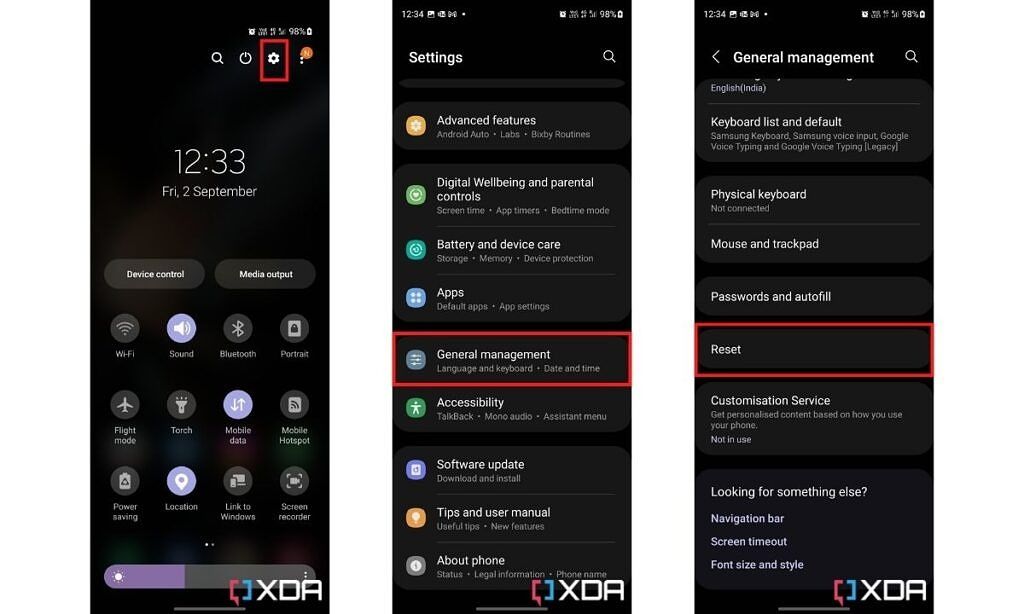
- Once you’re on the Reset page, locate and choose an option called Factory data reset to open another page with a quick summary of everything that you’re about to erase from your device.
- Scroll down on this page to see a Reset button. Select it to clear all your data and restore your Galaxy Z Fold 4 to factory settings.

After you follow all these steps, your Samsung Galaxy Z Fold 4 will power off and reboot to factory settings. Your device may reboot multiple times after you select the Reset button, so don’t panic and abort the process in the middle. The entire process will take a few minutes, after which your device will greet you with the setup wizard. You can now set up your Samsung Galaxy Z Fold 4 from the scratch as a new device or even restore your backed-up data.
Resetting your phone to factory settings isn’t always the best or the only option available to you. If you’re facing some issues with your network or if you only wish to reset your settings, then you can simply reset those by selecting the correct option once you’re on the Reset page. A factory reset isn’t always necessary, although it is available as an option whenever you need it. Just keep in mind you’ll lose all the data stored locally on your device.
Also, make sure that your device has enough charge before you begin the process. The Samsung Galaxy Z Fold 4 has a pretty big battery, so you may have a little bit of waiting to do unless you have one of the best chargers that can quickly charge the phone. So what are you planning to do with your newly reset Galaxy Z Fold 4? Let us know by dropping a line in the comments below.
If you’re planning to sell it then be sure to stop our best deals page to find out how much a new variant of this phone is going for and price it accordingly to get potential buyers. If you’re planning to start fresh with a new reset, then why not pick up one of the best cases for it and treat it like a new device?
- The Galaxy Z Fold 4 takes the most productive smartphone on the market and makes it even better. The subtle changes to the size and weight mean it's far more comfortable to use in the hand, while the cameras have received a huge improvement meaning they're finally as good as the Galaxy S22 range.
The post Here’s how to factory reset the Samsung Galaxy Z Fold 4 appeared first on XDA.
from XDA https://ift.tt/Qn9HS6q
via IFTTT


Aucun commentaire:
Enregistrer un commentaire