If you have thought about picking up a dongle over the last several years to enable wireless streaming on your non-smart HDTV, there is an excellent chance you have come across Chromecast. It is essentially a lineup of devices by Google that allows you to stream media to your TV or AV receiver wirelessly. But the underlying Chromecast technology is not just limited to the Google dongles. In fact, you can find it in televisions, speakers, and AV receivers. And it can do far more than just stream online content.
What is Chromecast?

Apart from being a moniker for Google’s streaming dongles, Chromecast is also used to refer to Google’s proprietary technology that uses the Google Cast protocol. So while Chromecast is the user-facing branding, it is the Google Cast protocol that does everything under the hood.
The protocol allows users to initiate and control media content playback from their mobile devices or Chrome on compatible receiving devices like TVs. It can also be used to mirror a Chrome tab or a computer or Android device screen on your TV. In addition, you can stream locally saved media files to your TV using the cast function in Chrome or an app like AllCast or Plex.
The Google Cast protocol was launched in 2013 with the first Chromecast device. Google then introduced the Google Cast SDK to allow developers to integrate Google Cast in their apps and websites.
Since its debut in the original Chromecast, Google Cast has been integrated into hundreds of devices. Although it was initially meant to cast videos and images, Google added audio support in 2015.
Two types of casting
The Chromecast technology supports two types of content casting. In the first type, you use a mobile app or a web app with built-in Google Cast support to select a piece of content that you want on the receiver device, like a television. Then, you initiate the playback on the receiver device using the cast button. Once you have triggered the playback, your receiver device gets the instruction to play the specific content by fetching it directly from the app’s servers or your device’s local storage in case you are streaming a local file. The content is then streamed within a local version of Chrome on the receiver. This leaves the sender device free to do other stuff. But you can still control the playback and volume from your smartphone or Chrome.
The second type involves casting a Chrome tab from your computer or mirroring your Android device screen using the Google Home app. The quality of your cast or screen mirroring in the second method depends on the processing power of your sender device as all the processing is happening on that.
Chromecast devices from Google

First-gen Chromecast
The 2013 Chromecast was the first hardware to come with the Google Cast protocol. It was basically a dongle that plugged into an HDMI port on your TV. Google followed it up with a second-generation model featuring a new design and a Chromecast Audio dongle that was supposed to make the dumb speakers smart. Chromecast Ultra, Third-generation Chromecast, and Chromecast with Google TV debuted in the last few years.
Apart from the third-gen Chromecast and the Chromecast with Google TV, Google has discontinued the other Chromecast models. Also, while the third-gen Chromecast can only be used to cast content from other devices, the Chromecast with Google TV is a streaming device with a full version of Android TV OS and Google TV UI. So it doesn’t necessarily need Chromecast functionality to stream content as it has its own apps, but it includes the feature if you need it.
“Chromecast Built-in” devices from third-party manufacturers
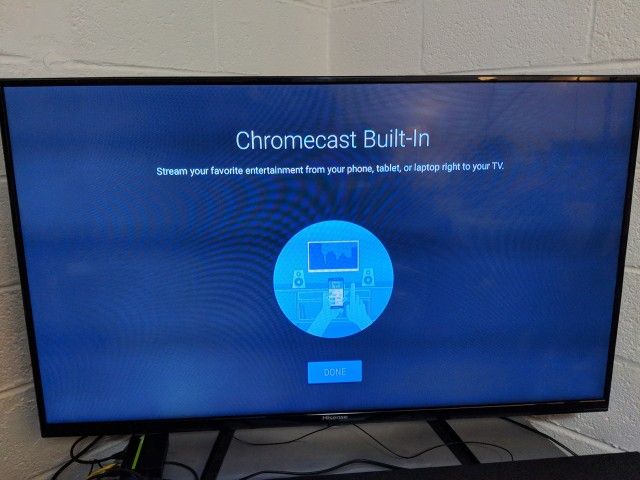
While the Chromecast technology debuted in a small dongle from Google, it has since reached hundreds of devices from dozens of TV, audio, and AV receiver manufacturers. You can identify a device with Chromecast technology with the Chromecast Built-in label. Every device that includes the technology comes with the label.
Specifically, you’ll primarily find Google Cast compatibility on Android TV and Google TV-powered devices among televisions. But Vizio has also included Chromecast support on its SmartCast OS-powered TVs.
How to cast content with Chromecast

If you are looking to cast content from your smartphone to your TV or speaker, look for the cast icon — a rectangular icon with three concentric rings in the corner — in the app. The icon may appear on the homepage of the app or the playback screen.
When you tap on the icon, the app will list all the Google Cast-compatible devices around you. Make sure both your phone and the receiver device are on the same Wi-Fi network unless you are using a Chromecast with the Guest Mode enabled.
Select the device on which you want to cast the content, and the playback will begin on the receiver device. You can control the playback from the content app or use the Google Home app.
If you want to cast content from your computer, you’ll need the Chrome browser. First, open the website from which you want to cast content. And, if the website is Google Cast-enabled, you will see the cast icon. Otherwise, you’ll have to use Chrome tab casting from the three-dot menu to get the content from your TV.
You can also use Chrome to cast local files saved on your computer or your computer screen. These options can be found in the cast menu.
Although with the quick uptake of smart TVs and smart speakers, Chromecast is not as relevant as it used to be. But it is still one of the easiest ways to stream content from your smartphone or computer to a compatible device.
Do you still use Chromecast functionality? Let us know in the comments section. We also have similar explainers on Miracast and AirPlay.
The post What is Chromecast: Explaining Google’s wireless streaming technology appeared first on xda-developers.
from xda-developers https://ift.tt/3BOMtBp
via IFTTT

Aucun commentaire:
Enregistrer un commentaire