Buying a new laptop isn’t always easy, even beyond just the price you have to pay for it. It’s hard to choose the one that’s right for you. We live in a time where we’re fairly spoilt for choice. There are lots of great laptops out there for all different kinds of users, and that can be a bit overwhelming. We’re here to help, and in this roundup, we’ve gathered the best laptops you can buy that feature Windows Ink pen support.
Windows Ink is a feature in Windows 10 and Windows 11, which lets you use a pen to draw or take notes as if you were writing on paper. Technically, you can draw with just your finger, but using an active pen provides a better experience. Active pens have specialized digitizers that respond better, offer different levels of pressure, or even support tilt. There’s a lot more you can do with Windows Ink when your laptop has support for active pens.
Navigate this article:
- Best overall: HP Spectre x360 14
- Best 13-inch laptop: Dell XPS 13 2-in-1
- Best business laptop: Lenovo X1 Yoga Gen 6
- Best for creative professionals: Surface Laptop Studio
- Best AMD-based laptop: Lenovo Yoga 6
- Best tablet: Surface Pro 8
- Best budget convertible: Acer Spin 1
- Best budget tablet: Surface Go 3
Best overall: HP Spectre x360 14
The HP Spectre family is one of the most notorious among Windows devices, and the latest addition to the lineup is especially good. The HP Spectre x360 14 takes most of its cues from the existing Spectre laptops, but it’s better thanks to its taller screen.
Starting with its internal specs, the Spectre x360 14 is everything you’d expect of a premium Windows laptop. It comes with Intel’s 11th-generation processors up to a Core i7-1165G7, which is a quad-core, eight-thread CPU with boost speeds up to 4.6GHz. That processor includes integrated Intel Iris Xe graphics for light GPU-focused workloads, too. Additionally, you can configure the Spectre x360 with up to 16GB of onboard RAM and a 2TB SSD, so this is a laptop that can easily handle just about anything in day-to-day use.
The display is what makes the Spectre x360 14 stand out from its siblings, and also from some of its competitors. While other Spectre laptops have typically used 16:9 displays, the Spectre x360 14 is the first to use a taller 3:2 screen. A taller display gives you more surface area compared to a wider one, and that means you have a bigger canvas for drawing with Windows Ink. It’s also great for productivity in general. On top of that, while the base display is a Full HD+ (1920 x 1280) LCD panel, you can upgrade to a stunning 3K2K (3000 x 2000) OLED display, giving you bright colors and deep blacks for one of the best display experiences around.
For Windows Ink, the HP Spectre x360 comes with the HP Rechargeable MPP 2.0 Tilt Pen in the box, so you’re ready to go without any extra purchases. The included pen includes tilt support, which means it can handle shading in supported apps, and it charges via USB Type-C. However, there isn’t exactly an easy way to store the pen with the laptop, which is something you’ll need to keep in mind.
A downside of the Spectre x360 14 is its webcam, which is only 720p resolution. To keep the bezels as small as possible and make for a more compact laptop, HP included a very small 2.2mm webcam, and that means it doesn’t do the best job of capturing light and thus images from the camera don’t look great. It does have Windows Hello facial recognition built-in, though, and there’s a fingerprint reader on the laptop, too.
Moving on to the design, the HP Spectre x360 is one of the most beautiful laptops around, and it’s all thanks to its dual-tone design. You can get it in a plain silver color, but with the Nightfall Black or Poseidon Blue options, you get copper or gold accents, respectively. This really makes the laptop stand out from the ocean of silver and black laptops out there, which has become somewhat boring. There are other unique elements of the design, too, like the angular edges and trimmed corners under the display, all of which make this a laptop you can immediately recognize when you look at it.
Finally, there’s ports, and the HP Spectre x360 14 has two Thunderbolt 4 ports, one USB Type-A, a microSD card reader, and a headphone jack. A decent selection, to be sure, and with a Thunderbolt dock, you can connect just about anything you want to it. The lack of HDMI out is a bit of a bummer, though, as most displays and TVs still use HDMI as an input.
While the HP Spectre x360 14 has some downsides, overall, it’s a fantastic laptop. Wits its taller display and an included pen, it’s one of the best laptops you can buy if you’re interested in Windows Ink.
- The HP Spectre x360 14 is a fantastic Windows laptop with a taller display that's great for Windows Ink
|
Features: |
|
|
|
Pros: Cons: |
Best 13-inch Windows Ink laptop: Dell XPS 13 2-in-1
Dell’s XPS lineup has some of the most iconic Windows devices, and the XPS 13 2-in-1 is a phenomenal thin and light convertible. The clamshell version of the XPS 13 is already one of the best laptops out there, but being a convertible makes it much more suited for Windows Ink.
Starting with performance, the Dell XPS 13 2-in-1 powered by 11th-generation Intel Core processors up to a Core i7-1165G7, which is very much in line with other premium laptops. You can configure it with up to a whopping 32GB of RAM, making this a multitasking beast, and you can also get up to a 512GB SSD (a 1TB variant exists, but it doesn’t seem to be available right now). That’s a solid combination of specs, and you should be able to do just about anything with this laptop.
The Dell XPS 13 2-in-1 has a 13.4-inch display in the 16:10 aspect ratio, which is somewhere between 16:9 and 3:2, but closer to the latter. Having a taller screen does give you a bigger canvas for drawing and taking notes, but if you find 3:2 to be a little too square, 16:10 may be ideal for you. The base model is a Full HD+ (1920 x 1200) display, but you can also upgrade to an Ultra HD+ (3840 x 2400) version with DisplayHDR 400 certification and Dolby Vision support.
The Dell XPS 13 doesn’t come with a pen by default, but Dell sells its Active Premium Pen PN579X separately and it’s a great pen. It supports both the Microsoft Pen Protocol (MPP) and the Wacom AES protocol, so it works with all kinds of devices. It also has 4,096 levels of pressure and tilt support making for a great drawing experience, and it also has replaceable tips. It also connects via Bluetooth so you can use the pen button to quickly launch an app, for example.
Similar to the Spectre x360 14, the Dell XPS 13 2-in-1 has a major downside in its webcam. To keep the bezels as small as possible, Dell uses a tiny webcam with 720p resolution, and because it can’t capture as much light, images don’t look great. One advantage this version has over the clamshell variant of the XPS 13 is that the camera at least supports Windows Hello facial recognition., so it’s easier to unlock.
In terms of design, the XPS 13 2-in-1 is unique compared to most laptops, though you might not see it immediately. The exterior shell is made of aluminum and uses a platinum silver color, but the inside is covered in a black carbon fiber pattern that looks very unique compared to most other laptops. It’s also a compact laptop, measuring just 14.35mm in thickness and weighing 2.9lbs, which is fairly thin and light for a convertible.
Where the Dell XPS 13 makes its biggest sacrifices is the port selection. It does come with two Thunderbolt 4 ports, so you can technically connect just about anything with a dock, but you don’t get anything like USB Type-A or HDMI out of the box, so many peripherals are not going to work out of the box. Aside from Thunderbolt, all you get is a microSD card reader.
The Dell XPS 13 2-in-1 has a lot of the same weaknesses as the Spectre x360 14, but it also has some of the same strengths. It’s a one of the best laptops out there, a great alternative to the SPectre x360, and a fantastic choice for Windows Ink fans.
- The Dell XPS 13 2-in-1 is a compact convertible with high-end specs and a great display for Windows Ink.
|
Features: |
|
|
|
Pros: Cons: |
Best business laptop: Lenovo ThinkPad X1 Yoga Gen 6
Lenovo’s ThinkPad brand has a nearly unmatched reputation in the business space, and for good reason. These laptops feature iconic designs and embody the lineage of the ThinkPad brand, even in more modern form factors. That’s exactly what the ThinkPad X1 Yoga is: a modern laptop with Windows Ink support, but also the best and most loved elements of ThinkPads.
For starters, the ThinkPad X1 Yoga is powered by 11th-generation Intel Core processors, but it goes a bit further than the other two we’ve looked at. This one can be configured with an Intel Core i7-1185G7 processor with vPro technology. This means it has enhanced security features for business users, but it’s also slightly faster, with boost speeds up to 4.8GHz. Of course, it also has Iris Xe graphics like other 11th-generation processors. In addition to the processor, you can get it with up to 32GB of RAM and a 1TB SSD, making this a powerful machine for getting work done, even with memory-intensive apps.
The display is a 14-inch panel, and it comes in the 16:10 aspect ratio, which, as we’ve discussed, means you get a larger canvas compared to wider screens with the same diagonal size. That has benefits for Windows Ink, but it’s also great for other kinds of productivity, since you can read more of a text or webpage, or you can see more rows in an Excel spreadsheet. The base model comes with Full HD+ (1920 x 1200) resolution, and there some upgrades available, like adding a privacy guard to hide the content on the screen from people around you. You can also upgrade to an Ultra HD+ (3840 x 2400) model, which is brighter and supports HDR.
One of the big benefits of the Lenovo ThinkPad X1 Yoga is that not only does it come with a pen for Windows Ink, that pen has a garage on the laptop itself. You can easily take the pen from the side of the laptop and put it back in its place when you’re done, and it charges back up while it’s stored. It’s a fairly advanced pen, too, with 4,096 levels of pressure.
The webcam on the Lenovo ThinkPad X1 Yoga is a 720p camera, and that’s not the greatest for a camera nowadays. If you’re working remotely and you participate in meetings often, it might not be good enough. Windows Hello facial recognition is available as an optional upgrade, and you can also add human presence detection, so the computer can automatically lock when you move away from it, and wake up when you come back. A fingerprint reader is included by default if you prefer that.
The design is very much in line with the ThinkPad family, except it comes in a dark grey color instead of black. You get the signature red accents on the lid and keyboard deck, plus a pointing stick on the keyboard if you prefer that to using the touchpad. This is a feature that Lenovo refuses to remove from their ThinkPad laptops, even in modern form factors like this. The laptop itself is just 14.9mm thin, and it weighs 3lbs, so it’s fairly portable, all things considered.
Finally, if there’s one thing business laptops are good at, it’s connectivity, and the ThinkPad X1 Yoga delivers. You get two Thunderbolt 4 ports, two USB Type-A ports, HDMI 2.0, and a headphone jack. Beyond ports, the ThinkPad X1 Yoga also gives you the option for cellular connectivity, with both LTE and 5G models available. This allows you to connect to the internet even when you’re away from protected Wi-Fi networks, and it’s a common feature for business laptops.
If you’re a business user who values taking notes by hand or you find yourself making sketches often, the ThinkPad X1 Yoga is a great choice. It’s one of the best business laptops out there, and the built-in pen garage makes it ideal for Windows Ink.
- The ThinkPad X1 Yoga is a high-end business laptop with a built-in pen that's ideal for taking notes.
|
Features: |
|
|
|
Pros: Cons: |
Best for creative professionals: Surface Laptop Studio
Microsoft’s Surface family has always been somewhat targeted at creators, but the Surface Laptop Studio is probably the best Surface device ever, especially for Windows Ink fans. It’s ideal for creative professionals, not just because it’s powerful, but because of its unique form factor.
But let’s start with performance, as this is indeed the most powerful Surface device yet. The Surface Laptop Studio is powered by Intel’s new H35-series processors, up to a Core i7-11370H. This is a processor with four cores and eight threads, and it can boost up to 4.8GHz. The big thing here is that it’s a 35W processor, compared to the 15W processors in the laptops we’ve looked at so far, so it’s going to give you much better performance. These processors also include Intel’s Iris Xe graphics, but if you want more power, the Surface Laptop Studio can also be had with an NVIDIA GeForce RTX 3050 Ti GPU. You can also configure it with up 32GB of RAM and a 2TB SSD.
Then there’s the display, and the Surface Laptop Studio continues to impress. This is a 14.4-inch panel, and just like every other Surface device, it comes in the 3:2 aspect ratio. The resolution is 2400 x 1600 across all models, which is more than sharp enough for this display, but one thing that really helps it stand out is the refresh rate – the Surface Laptop Studio has up to a 120Hz refresh rate, and with a driver update in the future, it’ll be able to adjust the refresh rate automatically. The higher refresh rate makes everything from animations, transitions, and all kinds of motion appear much smoother, making for a great experience overall.
What truly makes this one of the best laptops for Windows Ink is its form factor. While you can use the display like a normal laptop, you can also pull the display closer to you, or even lay it down over the keyboard. This is the ideal position for writing and drawing with Windows Ink. The Surface Laptop Studio is also designed to perfectly house the Surface Slim Pen 2 on its underside while charging it at the same time. Unfortunately, that pen is sold separately, but as a bonus, it has a new haptic feedback feature, which creates slight vibrations to mimic the feel of a real pen and real paper. It also includes all the premium features you’d expect like 4,096 levels of pressure and tilt support.
Above the display is the webcam, and Microsoft consistently has some of the best cameras on a Windows laptop. The Surface Laptop Studio comes with a 1080p webcam complete with Windows Hello support, meaning you’ll look great during virtual meetings. It’s not quite as good as the cameras Microsoft uses in other Surface devices, but it’s still one of the best on this list.
Aside from its form factor, the Surface Laptop Studio is designed very much like other Surface devices. It comes in a plain, but sleek-looking Platinum color, and it’s fairly portable. It measures 18.94mm in thickness, which isn’t too bad considering everything going on here. It also starts at 3.83lbs in weight, or 4lbs if you want integrated graphics. It’s not very light, but again, it’s important to remember the powerful hardware inside.
The ports are potentially the biggest downside of the Surface Laptop Studio. It has two Thunderbolt 4 ports – a long-awaited addition to the Surface lineup – a Surface Connect port, and a headphone jack. Being able to plug in a Thunderbolt dock means you can use just about any device you want, but a Thunderbolt dock is not exactly a cheap accessory. Out of the box, you can’t connect USB Type-A or HDMI devices, which might be a bummer for many.
Regardless, even with its downsides, the Surface Laptop Studio is a very capable machine, and very likely my personal favorite on this list. Its form factor helps it be one of the best laptops for Windows Ink, and it’s a powerful laptop on top of that.
- The Surface Laptop Studio is a powerful laptop meant for creative professionals with a unique form factor that makes it ideal for drawing.
|
Features: |
|
|
|
Pros: Cons: |
Best AMD-based Windows Ink laptop: Lenovo Yoga 6
While Intel processors are still the most common in laptops, we’ve been seeing an increasing number of great AMD laptops across form factors. And the Lenovo Yoga 6 is a rare example of an AMD-powered laptop that actually looks very different from everything else. It’s also a fairly affordable laptop.
Let’s take a look at the internals first. The Lenovo Yoga 6 is powered by AMD’s latest Ryzen processors, up to a Ryzen 7 5700U, which is an 8-core, 16-thread CPU that can boost up to 4.3GHz. Compared to Intel’s 15W processors, the AMD Ryzen 7 5700U has twice as many processing cores, and that can make a big difference in performance for tasks that can use multiple cores. The Lenovo Yoga 6 can also be configured with up to 16GB of RAM and 1TB of SSD storage, so it’s very much in line with most laptops on this list in terms of performance.
The display on the Yoga 6 is a bit more basic than some of the other laptops we’ve looked at, but it’s pretty good considering the price point. It comes with a 13.3-inch IPS panel, and unlike most laptops we’ve looked at so far, it comes in the 16:9 aspect ratio. It’s also just a Full HD panel, and you can’t upgrade beyond that, so it’s not as impressive as other laptops on this list. However, it is cheaper than most of them, so that makes sense. The 16:9 aspect ratio may also be better if you’re into watching videos and movies, since they’re designed for the widescreen format most of the time.
The Lenovo Yoga 6 unfortunately doesn’t include a pen for Windows Ink in the box, but it does support it if you have the right pen. You’ll probably want to get the Lenovo Digital Pen, since the company isn’t very clear about the protocols it supports for this display. The pen has 4,096 levels of pressure sensitivity, so it should provide a pretty good writing experience. However, there’s no way to store the pen on the laptop, so you’ll need a secure place to store it.
The webcam on the Lenovo Yoga 6 isn’t that great, which is in line with most laptops. It’s a 720p camera, and images from it don’t look very sharp, and it also doesn’t include Windows Hello facial recognition. The camera does have a privacy shutter, though, and if you want to use Windows Hello, there’s a fingerprint reader available.
Design is the area where the Lenovo Yoga 6 really stands out, and that’s all thanks to the lid. The laptop itself comes in a blue color, and instead of using a typical metal or plastic material for the lid, Lenovo covered it in fabric. That gives this laptop a very unique look, but also a great feel in the hand, as it’s warmer and more comfortable to the touch. The rest of the laptop is plastic, it measures 18.2mm in thickness and weighs 2.91lbs. It’s about as portable as most convertibles on this list.
Finally, there’s the matter of ports, and the Yoga 6 has a decent combination. It has two USB Type-C ports (one for charging), two USB Type-A ports, and a headphone jack. That’s a decent supply of ports, though the lack of HDMI output is a bit of a problem if you want to use an external display like a TV. And only one of the USB Type-C ports supports charging, which can be restrictive when using the laptop while plugged in.
It’s not quite on the same level as some of the best laptops on this list, but the Lenovo Yoga 6 is still a solid option if you want an AMD-powered laptop that supports Windows Ink. It has a very unique design and top-notch performance, so you’re not missing out on the essentials.
- The Lenovo Yoga 6 is a convertible laptop powered AMD Ryzen 5000 processors and Windows Ink support.
|
Features: |
|
|
|
Pros: Cons: |
Best Windows Ink tablet: Surface Pro 8
The Surface Pro lineup felt stale for years, but with the Surface Pro 8, Microsoft truly rejuvenated the series. It now has a more modern design and a better display, and it’s undoubtedly one of the best laptops with Windows Ink support.
Performance-wise, the Surface Pro 8 is very much in line with other premium laptops on this list. It has the latest Intel Core processors up to an Intel Core i7-1185G7, a quad-core, eight-thread CPU capable of boosting up to 4.8GHz. That’s already some powerful hardware, and it also comes with Intel’s Iris Xe graphics. To round things out, you can configure the Surface Pro 8 with up to 32GB of RAM and 1TB of SSD storage, which is removable if you ever want to upgrade or replace it.
The display on the Surface Pro 8 is one of its big highlights. Compared to its predecessors, it has a bigger 13-inch screen with smaller bezels, and the resolution also increased (to 2880 x 1920) to match the increased size, so it’s still just as sharp. It also has the typical 3:2 aspect ratio of Surface devices. In many ways, it’s like the Surface Pro X, but it has one big advantage: a 120Hz refresh rate. Much like the Surface Laptop Studio, Microsoft implemented a high refresh rate display on the Surface Pro 8, so motion and animations will all look much smoother on this screen.
And for Windows Ink, there’s even more good news. The Surface Pro 8 supports Tactile signals on the new Surface Slim Pen 2, which mimics the feeling of writing on paper with a real pen. It also has GPU ink acceleration so inking renders as naturally as possible as you draw. Unfortunately, the pen isn’t included by default, but one benefit of the Surface Slim Pen 2 over the old Surface Pen is that it charges while it’s stored in the Surface Pro Signature Keyboard, where it’s always stored securely so you don’t have to worry about it coming loose.
The camera is also one of the best things about the Surface Pro 8. It has a front-facing 5MP webcam, which can record 1080p video, and it’s one of the best cameras on any Windows device, barring an external dedicated webcam, of course. As always, the camera supports Windows Hello facial recognition, and on the back, the rear camera has bee upgraded from 8MP to 10MP, with support for 4K video.
Design-wise, the Surface Pro 8 is much more modern than its predecessors, and it takes all of its inspiration from the Surface Pro X. It’s got slimmer bezels and the edges of the device are rounded instead of flat, making it a bit more comfortable to hold. It’s also very thin at 9.3mm, and it weighs just 1.96lbs. Of course, that’s just the tablet itself, and if you want to add the official keyboard and pen, that adds up to 15.6mm at its thickest point and a total of 2.61lbs, which is still very light.
Ports are a bit of a problem, however. The modernized design finally includes Thunderbolt support, and that means it’s much easier to connect Thunderbolt docks, displays, and GPUs. However, all you get is two Thunderbolt 4 ports, a Surface Connect port, and a headphone jack. If you need to connect a USB Type-A peripheral or an HDMI display, you’re going to need an adapter. That’s all a bit easier to forgive when you consider this is a tablet, though, not a typical laptop.
Overall, the Surface Pro 8 is a fantastic Windows tablet, and it’s one of the lightest devices around. If you’re often on the move and you want to draw or take notes with Windows Ink, this is one of your best options.
- The Surface Pro 8 is a powerful Windows tablet with a fantastic display for Windows Ink.
|
Features: |
|
|
|
Pros: Cons: |
Best budget convertible: Acer Spin 1

Not all of us can afford to buy a premium laptop, and you don’t need a lot of power to take notes and make some basic sketches. The Acer Spin 1 is a solid convertible if you’re on tight budget, and it’s a great way to try Windows Ink if you haven’t had that chance before.
Of course, this isn’t meant to compete with the premium laptops on this list in terms of performance. It’s powered by an Intel Celeron N5100 processor, which has four cores and four threads, with boost speeds up to 2.8GHz. It’s not a very fast CPU, but it’s good enough for basic day-to-day use, and it can handle inking just fine. It also comes with 8GB of RAM – which is very good to see at this price point, and great for multitasking – plus 128GB of flash storage, a solid combination overall for this price.
The display on the Acer Spin 1 is also relatively basic, being a 14-inch Full HD (1920 x 1080) panel. That means it comes in the 16:9 aspect ratio, but that’s not unexpected in this price range. Taller displays are often considered a premium feature, and not many devices this cheap have them, Full HD resolution is still sharp enough for a 14-inch screen, too, so you’ll have a solid experience overall. Of course, this is a convertible, so that means the screen supports touch.
A great thing about this laptop is that even though it’s affordable, it already includes a stylus. Not only that, but the stylus is garaged, so it’s stored right inside the laptop, and it charges while it’s in there. That way, you’re always ready to go whenever you need to use the pen.
As you’d probably expect, the webcam is just a 720p camera, which isn’t too bad considering a lot of premium laptops also go that route. The downside here is that there’s no Windows Hello facial recognition, nor is there a fingerprint reader you can use for Windows Hello. You’ll have to enter your PIN or password every time.
Design-wise, the Acer Spin 1 is fairly basic, but it gets the job done. It’s a typical silver laptop, but that’s to be expected at this price. It’s 18.8mm thin and it weighs 3.31lbs, so while it won’t win any awards for portability, it’s not overly bulky, either. Finally, the port selection covers most bases. It has one USB Type-C port, two USB Type-A ports, HDMI, a headphone jack, and a microSD card reader. That should have you covered for most types of peripherals.
Overall, the Acer Spin 1 offers great value for a budget laptop. It’s got a solid display with touch and pen support, it includes a garaged stylus, and it offers a solid selection of ports. If you only want to try out a Windows Ink laptop for the first time, this is a great place to start.
- The Acer Spin 1 is an affordable convertible laptop with a built-in stylus for Windows Ink.
|
Features: |
|
|
|
Pros: Cons: |
Best budget tablet: Surface Go 3
There aren’t a whole lot of Windows tablets out there, so finding a good one can be difficult, especially at a low price. The Surface Go 3, however, is a great Windows tablet you can use as a laptop, and it’s great for Windows Ink, too.
Of course, performance-wise, it’s not going to be up there with the cream of the crop, but you can choose between an Intel Pentium Gold 6500Y or a Core i3-10100Y, with the higher tier being a dual-core, four-thread CPU that can boost up to 3.9GHz. It’s a low-power CPU, but that allows for a thin fanless design, and it delivers enough performance for basic day-to-day usage. You can also get it with up to 8GB of RAM and a 128GB SSD, which is good enough for solid performance all-around. We’d definitely recommend that upgrade, as the 4GB of RAM and eMMC storage in the base model isn’t going to be ideal.
The display is one of the highlights of the Surface Go 3, especially when you consider the price. It’s a 10.5-inch display, and just like the premium Surface devices, it comes in a 3:2 aspect ratio, which is something you very rarely see in a device at this price point. That taller display means you have more surface area, and thus, a bigger canvas. It’s also good for productivity, since you can see more lines of text in documents and pages. The resolution is Full HD+ (1920 x 1280), and for a screen of this size, that should be more than sharp enough.
This is a Surface device, so Windows Ink is also a priority. The Surface Go supports the Surface Pen and other MPP pens, and it’s designed to store the pen magnetically on the side. This can be a problem if you the tablet in a bag and knock the pen loose, but it should be stable enough for the most part. The Surface Pen supports 4,096 levels of pressure and it also comes with tilt support, so the experience for inking is one of the best you can find.
Another great thing about the Surface Go 3 is the webcam, which is surprising for a device this cheap. The front-facing camera is a 5MP sensor with 1080p video, similar to the Surface Pro 8, and it also supports Windows Hello facial recognition. On the back, there’s an 8MP camera that also supports 1080p video.
The Surface Go 3 is also the most portable device on this list. It’s just 8.3mm thin, and it weighs 1.2lbs, making it extremely easy to carry around. Of course, you have to add the keyboard and the Surface Pen, but even with those, it’ll weigh just 1.78lbs in total and the thickness goes up to 12.9mm. It’s the ideal device for mobility, as long as you don’t need high-end performance.
As for ports, it’s somewhat limited, though that’s to be expected for a tablet, especially at this size. You get one USB Type-C port, one Surface Connect port, a microSD card reader, and a headphone jack. That means you’re very likely to need some kind of adapter to connect peripherals or a second screen, but again, that’s not uncommon with tablets.
All in all, the Surface Go 3 is a fantastic budget tablet, and it delivers one of the best experiences for Windows Ink at this price point. However, you do have to consider that both the SUrface Pen and the Surface Go Type Cover are sold separately, so it’s not as affordable as it might initially seem.
- The Surface Go 3 is an affordable Windows tablet with many premium elements, including a tall display and Windows Ink support.
|
Features: |
|
|
|
Pros: Cons: |
There’s something for everyone and every budget here, so you’re bound to find something you like. We chose the HP Spectre x360 14 for the top spot because it strikes the best balance of portability, great performance for everyday use, a stunning design, and the fact that it includes the pen in the box. However, if personal preference was the criteria, I would absolutely pick the Surface Laptop Studio out of this list. It’s an awesome form factor and a powerful PC that can handle more demanding tasks like video editing and gaming much better.
Looking for a laptop for different use cases? Check out our roundup of the best laptops with 5G if you want to be connected wherever you go. Or if you have a lot of DVDs you’d like to be able to use, see the best laptops out there that still have optical drives. They’re a rarity these days, but there are still some solid options out there. As usual, all the laptops we recommend are eligible for the Windows 11 upgrade when it releases later this year.
The post These are the best laptops with Windows Ink pen support appeared first on xda-developers.
from xda-developers https://ift.tt/3eEyqFy
via IFTTT












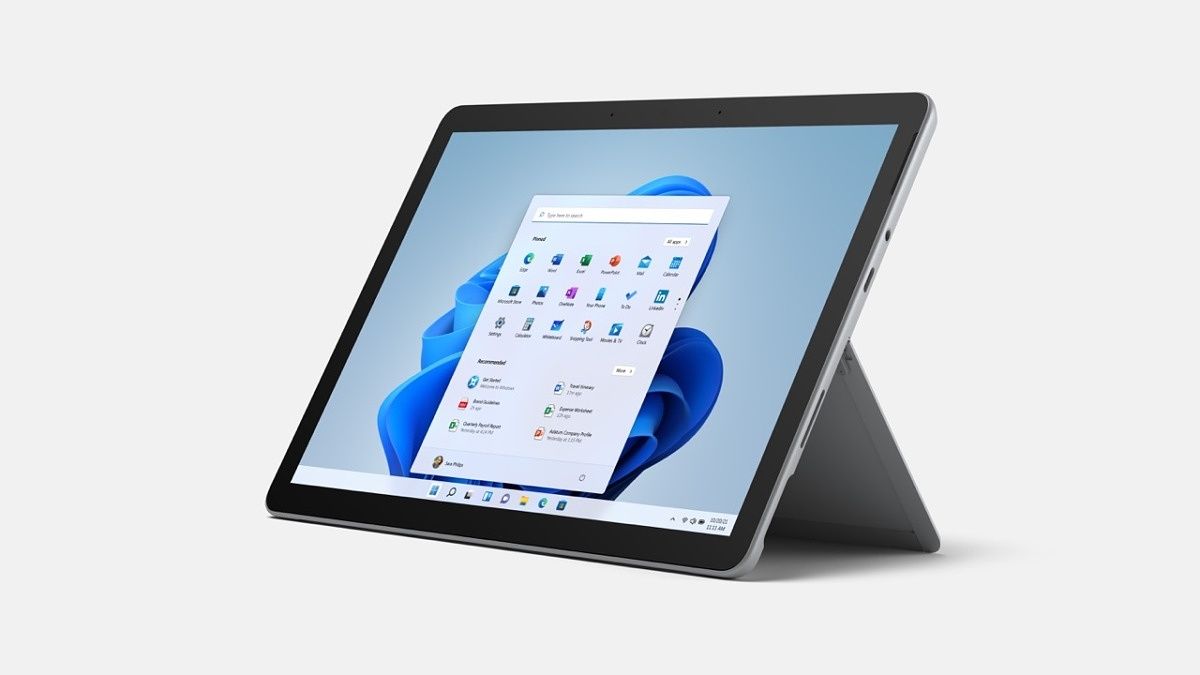



Aucun commentaire:
Enregistrer un commentaire